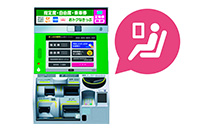How to use JR-West
How to use a ticket vending machine
Purchasing tickets
Purchase tickets at a ticket vending machine to skip ticket office lines.
HARUKA and other limited express train or Shinkansen tickets
Your personal identification number (PIN) is required when purchasing with a credit card.
Purchasing from ticket vending machines

Limited express tickets (reserved and non-reserved seats) and basic fare tickets for Shinkansen and limited express trains can be easily purchased directly from ticket vending machines without having to line up in the ticket office.

To use limited express services such as Kansai-Airport Express "HARUKA" and Shinkansen services, a limited express ticket (reserved seat or non-reserved seat) is required in addition to the basic fare ticket.

As an example, let's look at purchasing a basic fare ticket on the Kansai-Airport Express "HARUKA" and a limited express reserved seat ticket from JR Kansai-airport Station to JR Kyoto Station.

First, press this button to change the display language to English.
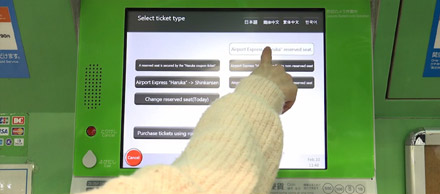
Select the train you wish to ride.
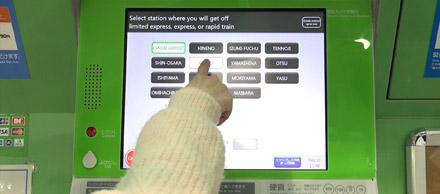
Next, tap "Toward Kyoto" for the destination under "Direction."
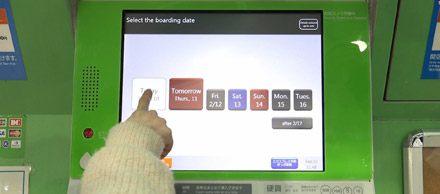
Select the boarding date.

Next, select the appropriate number of passengers.
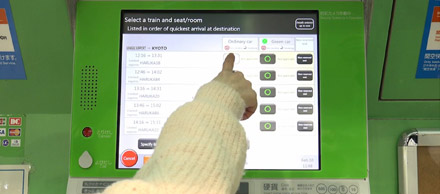
Select the boarding time, and then select either "Ordinary Car" or "First Class (Green) Car."
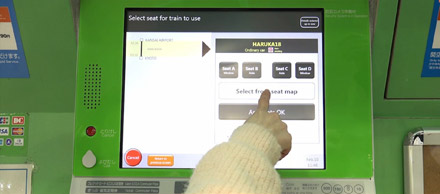
Feel free to select your desired seat from the seating chart.
Please select your desired seat.
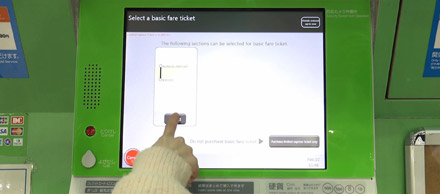
In this example, let's purchase a basic fare ticket.
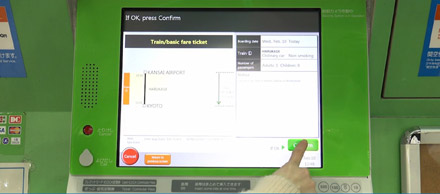
Lastly, a confirmation screen will be displayed. After reviewing the displayed details, press "Confirm."

Tickets can be purchased with cash or credit card.
*Your personal identification number (PIN) is required when purchasing with a
credit
card. Some credit cards are not accepted.

Your ticket will be issued. Make sure to take the ticket and your credit card or any change with you.

Use the ticket to enter the automated ticket gate (GATE B). If the basic fare ticket and the limited express ticket (reserved seat or non-reserved seat) are separate, insert both into the automated ticket gate.
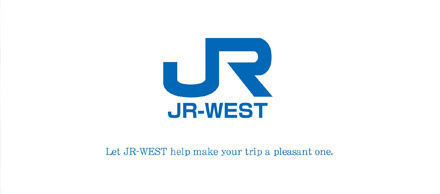
Let JR-WEST help make your trip a pleasant one.
Kansai-Airport Rapid Service, local service tickets or ICOCA cards
To use limited express services, a separate limited express fare is required.
Purchasing from ticket vending machines
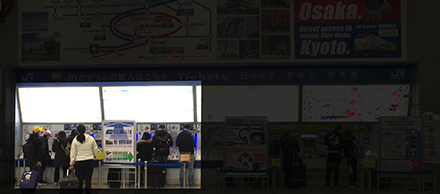
Ticket vending machines can be used to purchase basic fare tickets and some limited express tickets.

As an example, let's look at purchasing a basic fare ticket from JR Kansai-airport Station to JR Osaka Station on the Kansai-Airport Rapid Service.

When purchasing based on the station name:
Switch the display language.
Select the display language.
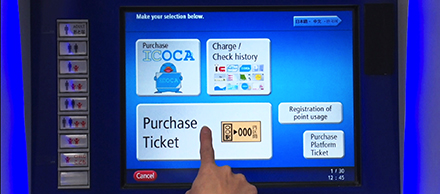
Press the "Purchase Ticket" button.
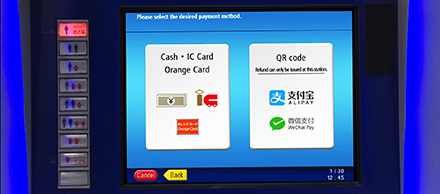
Please select the desired payment method.
* "QR Code" is a registered trademark of DENSO WAVE INCORPORATED.

Press the "Search for a station name" button.

Enter a station name to search.

Press the button for the desired station.

Press the name of the desired station, and insert the appropriate amount (using bills and/or coins) for the displayed fare to purchase a ticket.

Tickets can be purchased for any station displayed in the fare table on the ticket vending machine.

Let JR-WEST help make your trip a pleasant one.
Exchanging / Receiving tickets
Use a ticket vending machine to receive tickets purchased or reserved beforehand.
Exchaging E-tickets (purchased at a travel agency)
Reserved tickets can be received from ticket vending machines marked with ![]() at stations
throughout West Japan!
at stations
throughout West Japan!
Limited to E-tickets with the QR code design shown on the right.
The stations
where a reserved ticket can be received will vary according to the ticket
type.
Passengers receiving Special Discounted Tickets from a ticket vending machine
will need a passport with an IC chip.

-
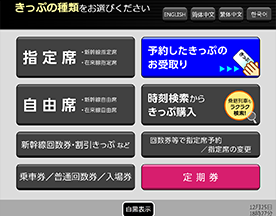
Select the language you wish to use.
* The initial display is in Japanese -
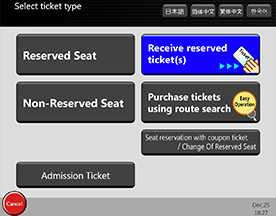
Select "Receive reserved ticket(s)".
* The screen may be different. -
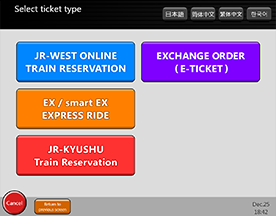
Select "EXCHANGE ORDER (E-TICKET)".
* The screen may be different. -
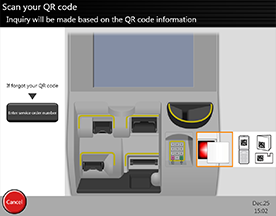
Scan the QR code you were issued when you made your reservation, or enter the Exchange Order No. included with your E-TICKET.
-
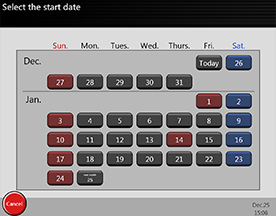
Enter the date you will start using the ticket.
* The usage start date cannot be changed after the ticket is issued. -
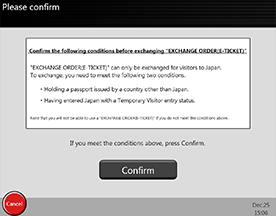
Confirm the conditions of use (passport, entry visa, etc.).
-
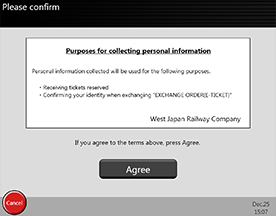
Confirm that you accept the purpose for which your personal information will be used.
-



Scan the passport page with your photograph on it.
* A passport with an IC chip is required for this.
If your passport does not have an IC chip, please go to the ticket office. Some passports with IC chips may not be readable. Please visit the ticket office if your passport cannot be read. -

Your ticket will be issued. Please take it from the ticket vending machine.
-

Use the ticket to enter the automated ticket gate (GATE B).
Receiving tickets reserved via JR-WEST ONLINE TRAIN RESERVATION
Skip the ticket office lines by receiving tickets
directly from a ticket vending machine! Reserved tickets can be
received from ticket vending machines marked with ![]() at stations throughout West Japan!
at stations throughout West Japan!
The stations where a reserved ticket can be received will vary according to the ticket type. Passengers receiving Special Discounted Tickets from a ticket vending machine will need a passport with an IC chip.
Receiving reserved seat tickets
For travelers with a JR-WEST RAIL PASS*1, a Discounted One-way Ticket, or equivalent, you can receive a reserved seating ticket from a ticket vending machine instead of from a ticket office.*2, 3
- *1 Applicable only to passes valid for reserved seating. For more information, please visit the page for the specific ticket.
- *2 Seats must be reserved at the ticket office from the 7th booking.
- *3 Visit the JAPAN RAIL PASS website for more information on booking reserved seating tickets with the JAPAN RAIL PASS.
“Plus” green ticket-vending machines, which include a feature that allows users to contact an operator, are available in select stations.Use this feature to contact an operator if you have any questions about how to operate the ticket-vending machine.
(You may be required to wait before being connected to an operator. To check the current operator wait list, click here.)
-
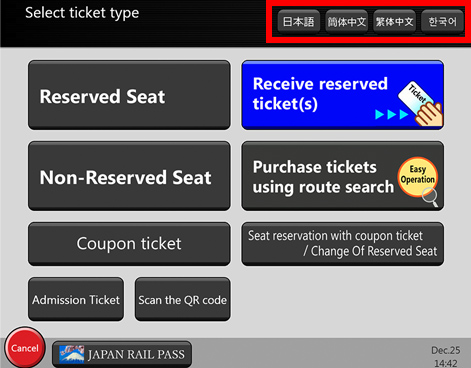
STEP 1.
Select the language you wish to use.
* The initial display is in Japanese -

STEP 2.
Insert a ticket with no assigned reserved seat into the ticket slot marked "Ticket・Commuter Pass" on the ticket vending machine.
-
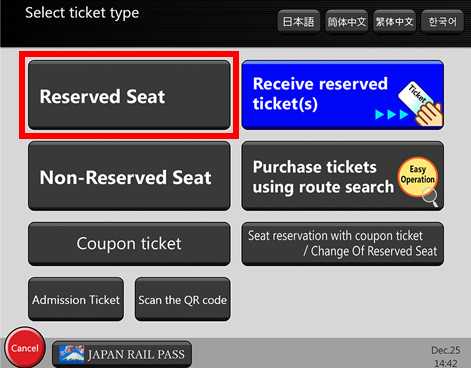
STEP 3.
Touch the 'Reserved Seat' button at the top left of the screen that lights up.
-
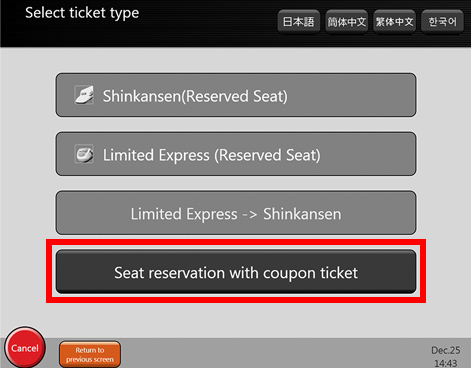
STEP 4.
On the next screen, touch the 'Seat reservation with coupon ticket' button.
-
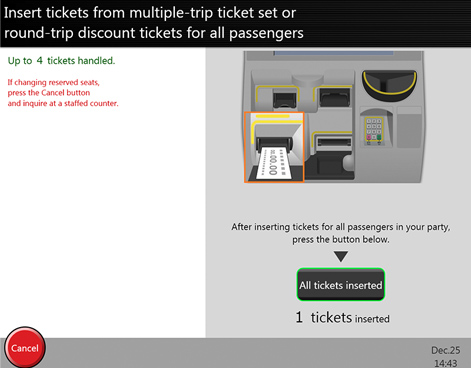
STEP 5.
- If you are traveling as a group, you can make seat reservations for up to four people at a time.
- Insert the tickets of your fellow travelers one by one, and then touch the 'All tickets inserted' button. -
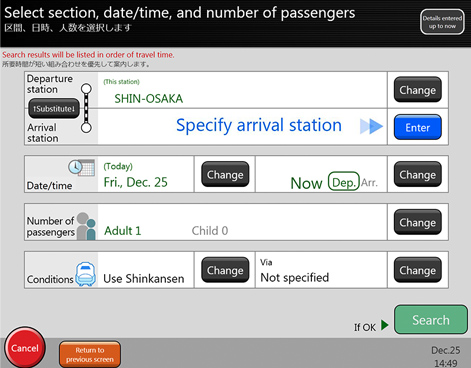
STEP 6.
- Search for a train where reserved seats are available.
- The boarding date can only be the date printed on your ticket.
- Refer to the instructions and examples displayed on the screen, and enter in turn the station you will depart from the destination, and either the time you wish to depart or arrive. -
Enter section
-
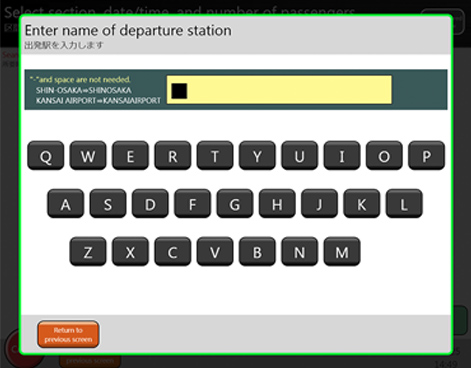
Enter the station name.
-
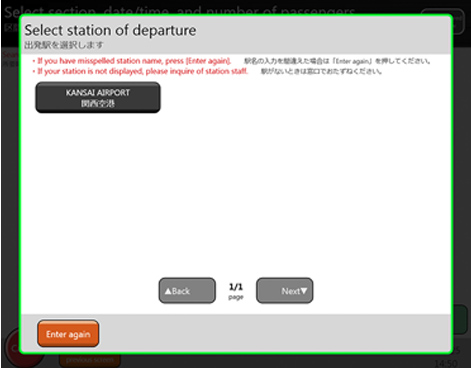
A list of possible station names will come up. Select the one you want.
Enter date
-
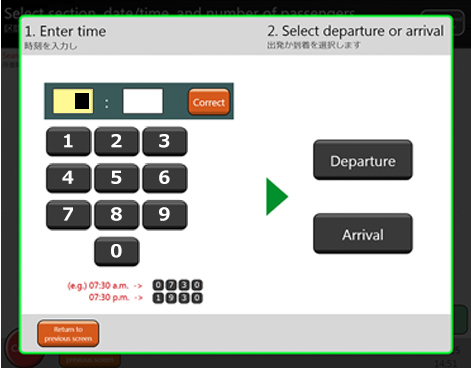
Enter the time you want to travel.
-
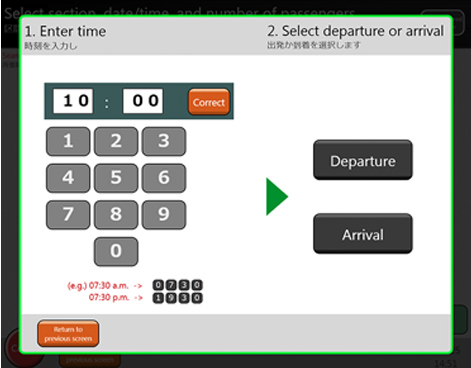
Select whether the time you entered is for your departure or your arrival.
-
-
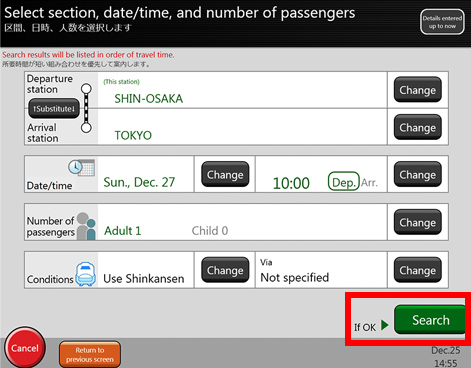
Once you have entered all the necessary information, check that it is correct and then touch the 'Search' button.
-
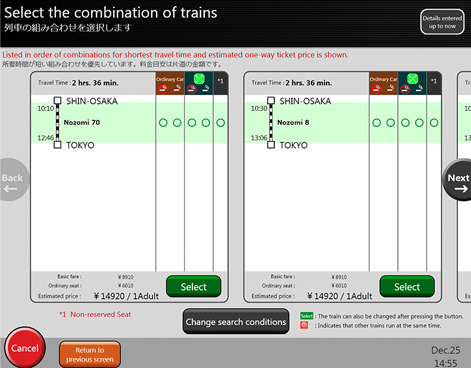
- Trains that match your search criteria will be displayed.
- Select the train you wish to use.
- The meanings of the symbols are explained below. Plenty of
seats are still available.
Plenty of
seats are still available. There are
only a few seats still available.
There are
only a few seats still available. There are no
seats available. Please select another train or use a non-reserved seat.
There are no
seats available. Please select another train or use a non-reserved seat.
-
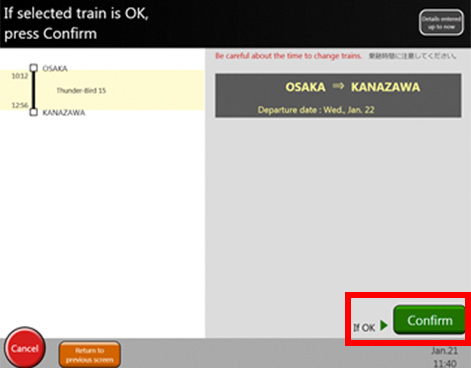
- Please check that the train you have selected meets your requirements.
- If it does, touch the button. -
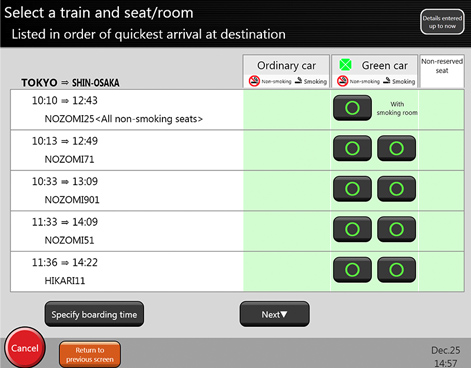
STEP 7.
- Seats/cars available to you light up.
- Please press the one(s) you require. -
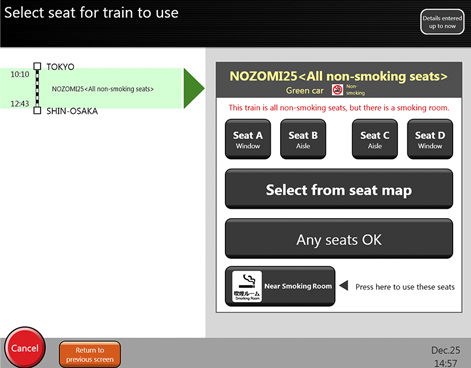
- Please select the seat(s) you would like.
- You can also choose from the seat map. -
Select from the seat map
-
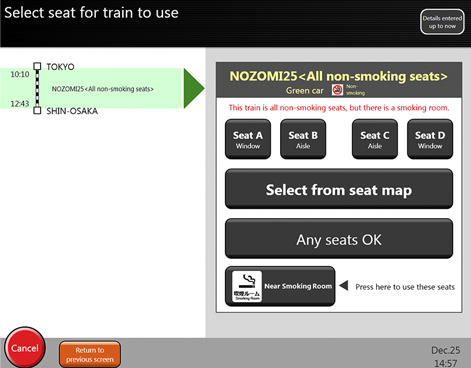
Touch the 'Select from the seat map' button.
-
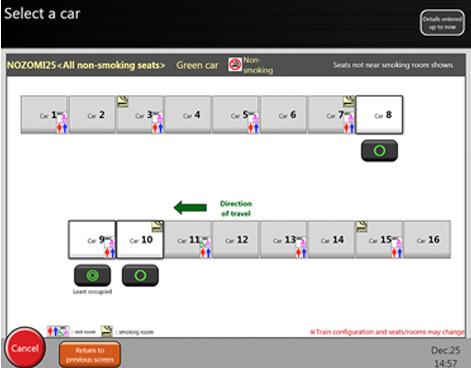
Select the car you want to ride in.
-
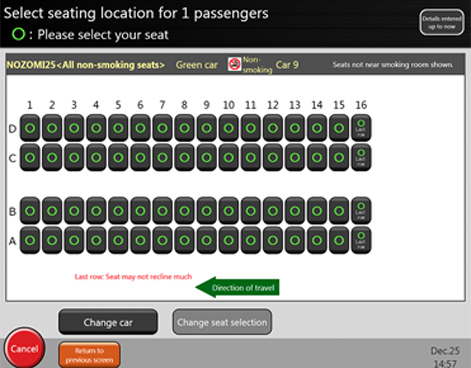
Select seat(s) in the car you just selected.
-
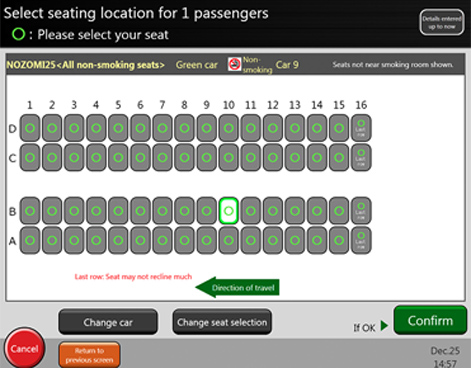
Check the information and touch 'Confirm' if it is correct.
-
-
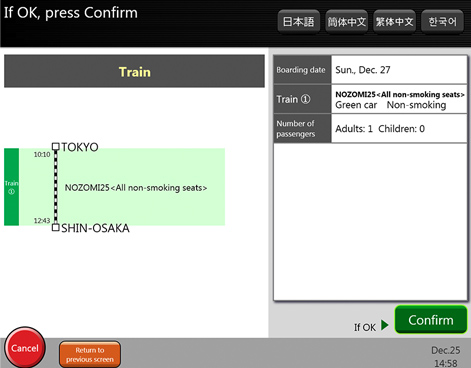
- The reservation process is now complete.
- Check once more that the details of your reservation are correct.
- If they are, touch the 'Confirm' button. -
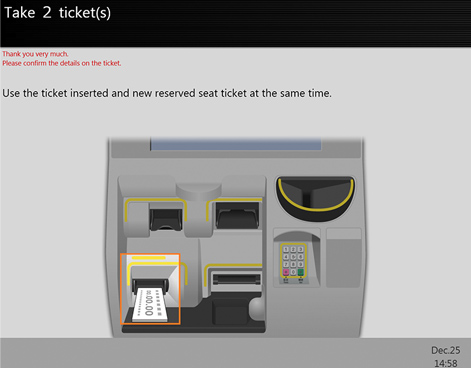
STEP 8.
The ticket vending machine issues a ticket(s) printed with your seat reservation.



 Content Menu
Content Menu

 Search
Search HOME
HOME