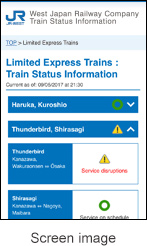JR-WEST Free Wi-Fi Service
JR-WEST Free Wi-Fi Service
Train Usage Guide
JR-WEST Free Wi-Fi Service
How to use the Free Wi-Fi service
 Wi-Fi Settings
Wi-Fi Settings
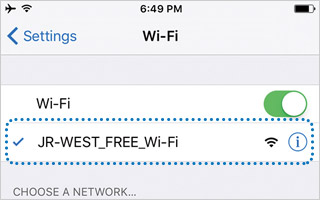
Select "JR-WEST Free Wi-Fi" on the Wi-Fi settings screen of your device, and then start your web browser.
 Authentication Method Selection
Authentication Method Selection
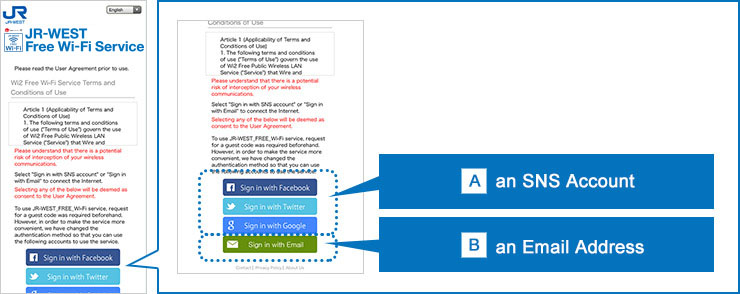
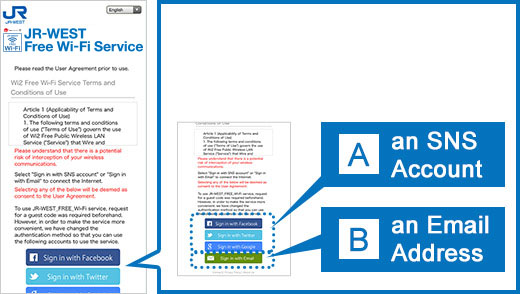
On the usage agreement screen,select one of the following authentication methods:
Authentication
with
an SNS Account
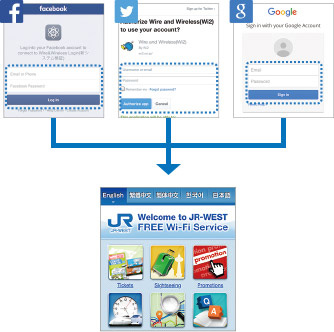
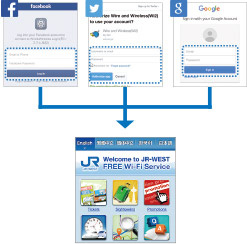
Enter the details of your SNS account ( ID and password) to complete the authentication. You can now use JR-WEST Free Wi-Fi.
* You can use a Facebook, Twitter or Google account.
Authentication with
an Email Address
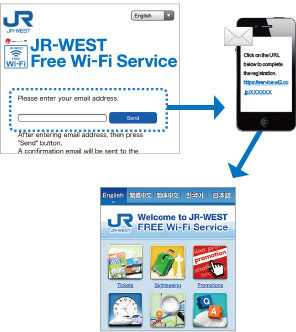
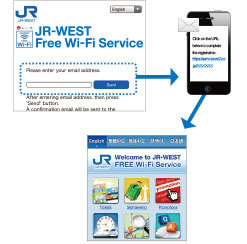
Enter your email address to register temporarily. An email will be sent to the address you have registered. This email contains a URL for you to follow in order to complete the registration. Access this URL during the temporar yregistration period (5 minutes) in order to complete the authentication. You can now use JR-WEST Free Wi-Fi.
Notes
- - If you require secure communication, we recommend that you use a VPN (Virtual Private Network) or a paid public wireless LAN service.
- * To use this service, your device must be set to enable the automatic acquisition of IP addresses and DNS server addresses. If an IP address and a DNS server address are already set on your device, we recommend that you write down these settings before using this service.
- * For any other inquiries, access the following URL (only available in English):
https://service.wi2.ne.jp/wi2net/contact/?lang=en
Other
Status of Train Operations
Notifications regarding the status of train operations will be posted on the JR-WEST website. These notifications include information on significant delays and disruptions in train service. Feel free to bookmark the site for future use.
https://global.trafficinfo.westjr.co.jp/en/readme.html